Microsoft PowerPoint Introduction Training Course
Table of Contents

PowerPoint Introduction Training Course Overview
Our PowerPoint Introduction training course is designed for either beginners or those with limited experience of using Microsoft PowerPoint.
We explore the various working views available to help you plan, design and deliver an effective presentation slide deck.
You will learn how to populate your slides with text, tables and graphic elements and how to achieve a professional finish with precise alignment and exact colour matching.
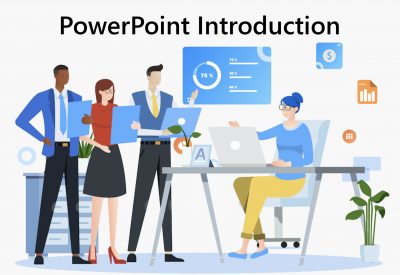
PowerPoint Introduction Five Key Topics
- Creating new Powerpoint Presentations
- Adding and Formatting Tables
- Inserting Charts
- Working with SmartArt
- Add Transitions and Timings

PowerPoint Introduction Course Details
Course Duration : 1 day
Course Availability : Monday – Saturday
Course Types : Group booking, 1-2-1 sessions, Bespoke & Public Courses
Training Times : Our courses run run from 09:30 to16:30, course registration 09:00 – 09:30, refreshments available throughout the day. A buffet lunch is available – please discuss with the team.
Facilities : A relaxed environment, air conditioned training rooms, note pads, pens and unlimited access to our online course materials.
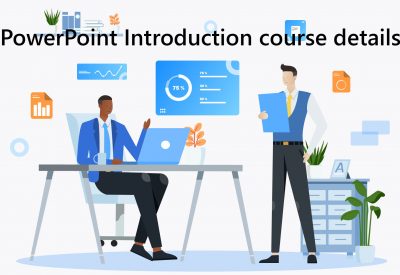
PowerPoint Introduction Training Course Details
Course Location : Face to face group / public & onsite training available. Virtual training courses available.
Class Size : As a guide we recommend class sizes to be no more than eight.
Virtual / Online training Format : Teams or Zoom.
Tailored Course Content : Our Introduction PowerPoint courses can be tailored to your requirements – Get In Touch
Tailored Courses : We offer a free consultancy service to help tailor the course to meet your requirements.
Centre and Services
Comfortable & modern facilities
Unlimited access to our online training manuals
Complimentary lunch
Courses delivered by Certified Trainers
Microsoft & CPD courses available
Our Trainers
Michael, one of our lead PowerPoint trainers, has over 25 years of delivering PowerPoint from basics to development levels. All our trainers are encouraged to become Microsoft Accredited within their first year of working at Mouse Training.
Our instructors are very approachable, making the driest subject matter fun.
Introduction PowerPoint Course Video
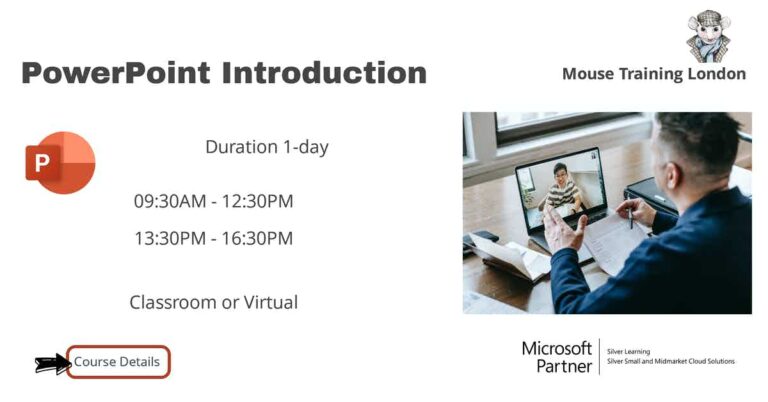
At Course Completion of Microsoft PowerPoint Introduction
- Understand the PowerPoint environment
- Create a new presentation
- Format text on slides
- Add and modify graphic objects
- Add tables to a presentation
- Insert charts into a presentation
- Use SmartArt
- Deliver a presentation
- Print presentations and notes
- Run a slide show
- Make a screen recording
Microsoft PowerPoint Introduction Training Course – Outline
- Customise the Quick Access Toolbar
- Working with the Ribbon
- Backstage view
- Opening and closing a presentation
- Configure your Microsoft account
- Connect to OneDrive or Business Drive
- Tell me what you want to do
- Creating a new presentation
- Using Outline View to plan a presentation
- Applying a theme
- Using wide screen themes
- Adding new slides to a presentation
- Adding slides from an existing presentation
- Adding and formatting slide text
- Using content placeholders
- Use the Slide Sorter view to rearrange slides
- Separating your show into sections
- Summary Zoom
- Slide Zoom
- Section Zoom
- Add pictures
- Draw Shapes
- Turn on grids and the ruler
- Arrange objects accurately using smart guides
- Apply artistic effects to pictures
- Remove backgrounds from pictures
- Insert WordArt
- Format objects
- Use the Eyedropper to accurately match colours
- Group and ungroup objects
- Selection Pane
- Create a table
- Format a table
- Creating and enhancing charts
- Edit chart data
- Modify charts
- Copy and paste a chart from Microsoft Excel
- Using dynamic data from Excel to update charts
- Apply data visualisation charts: Box and Whisker, Treemap, Sunburst, Histogram, Pareto and Waterfall charts
- Inserting SmartArt
- Flow charts
- Organisation charts
- Spell check a presentation
- Applying a design template
- Changing the colour scheme
- Add transitions and timings
- Creating a Morph transition
- Adding Presenter Notes
- Using the Presenter View
Is this introduction Course for You?
Don’t panic, you do not need any previous experience of Microsoft PowerPoint to attend this course.
Give us a call, our admin team will be delighted to assist in making sure you are on the correct course level.
Related PowerPoint Courses


