Microsoft Teams Training Course
Table of Contents
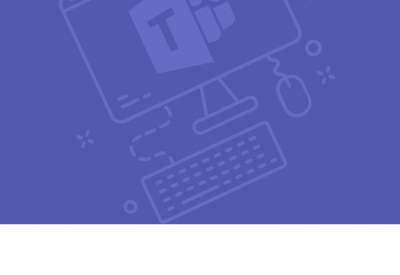
Microsoft Teams Training Courses Overview
Our Microsoft Teams training course is intended to help all users get started with Teams, use messages and channels, customise Teams settings, host meetings and communicate in different ways.
By the end of this course, users should be comfortable using the Teams application in their day-to-day workflow.
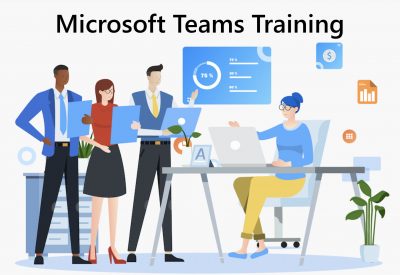
Microsoft Teams Five Key Topics
- Creating a Team and adding members
- Creating a Channel
- Posting Messages
- Managing Files
- Managing Teams Meetings

Course Details
Course Duration: 1 day
Course Availability: Monday – Saturday
Course Types: Group booking, 1-2-1 sessions, online, Bespoke & Public Courses
Course Availability: Monday – Saturday
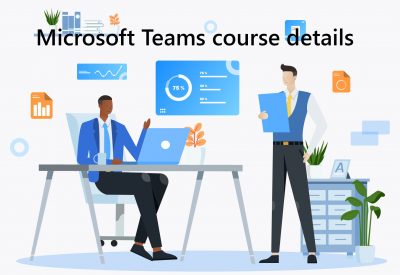
Microsoft Teams Training Course Details
Course Location: Our Microsoft Teams training course can be delivered classroom style or online.
Tailored Course Content: Course content can be customised to meet your specific requirements, with scheduled dates to suit you.
Tailored Courses: We offer a free consultancy service to help tailor your course to meet your requirements.
Centre and Services
Comfortable & modern facilities
Unlimited access to our online training manuals
Complimentary lunch
Courses delivered by Certified Trainers
Microsoft & CPD courses available
At Course Completion
- Communicate in Channels
- Using Other Communication Tools
- Customise Channels
- Inserting images and tables
- Manage Teams Meetings
- What is Microsoft Teams?
- Launching Microsoft Teams
- The Microsoft Teams Interface
- Creating a New Team
- Adding Members to Your Team
- Changing Teams
- Leaving a Team
- Using Microsoft Teams Desktop and Mobile Apps
- About Channels
- Viewing Channels
- Creating a Channel
- Marking a Channel as a Favorite
- Following and Unfollowing a Channel
- Posting a Message
- Expanding the Compose Box
- Editing a Message
- Replying to a Message
- Adding Files to a Message
- Deleting a Message
- Using the Help Center
- Using T-Bot
- Viewing New Features
- Viewing Keyboard Shortcuts
- Using Slash Commands
- Identifying New Messages
- Marking Messages as Read and Unread
- Liking a Message
- Saving a Message
- Using Mentions
- Using Announcements
- Viewing Your Activity
- Searching in Teams
- Viewing Posted Files
- Creating a New File
- Uploading a File
- Managing Files
- Moving Files
- Viewing the Wiki
- Creating Wiki Content
- Creating Sections and Pages
- Navigating Through the Wiki
- Accessing Section Options
- Accessing Page Options
- Starting a Chat
- Replying to a Chat Message
- Continuing a Chat
- Adding Other Users to the Chat
- Using Chat Message Features
- Scheduling a Meeting from a Chat Message
- Starting Audio or Video Calls
- Overview of Chat Tabs
- Managing Chats
- Using the Meetings Tab
- Using Agenda View
- Scheduling a Meeting
- Editing a Meeting
- Joining a Meeting
- Cancelling a Meeting
- Using the Files Tab in Teams
- Viewing Files
- Managing Files
- Adding and Managing Cloud Storage
- Renaming a Channel
- Accessing the Channel Email Address and Link
- Accessing the Team’s SharePoint Page
- Deleting a Channel
- Adding a Tab
- Using Tab Conversations
- Renaming a Tab
- Removing a Tab
- Adding a Connector
- Changing Connector Settings
- Changing Connector Accounts
- Removing a Connector
- Updating Your Profile Picture
- Changing Your Status
- Changing Your Teams Settings
- Logging Out of Teams
- Editing the Team
- Accessing Advanced Team Settings
- Managing Team Members
- Managing Channels
- Managing Settings
- Managing Apps
- Deleting the Team
- Opening the Store
- Installing an App
- Using Apps
- Managing Apps
- Removing Apps
- Using Bots


