Microsoft Visio Introduction Training Course
Our Microsoft Visio Introduction training course is designed for new or self-taught Visio users. This course will take you through the basic concepts for creating flowcharts, cross functional flowcharts and organisation charts.
We include the essential elements of using and creating shapes, printing drawings, creating custom stencils and many time-saving shortcuts and techniques designed to increase your productivity.
Our one day, hands-on course Visio introduction training course will help you gain comprehensive, practical understanding of Visio diagrams.
Microsoft Visio Introduction Training Course
Table of Contents

Microsoft Visio Introduction Overview
Our Microsoft Visio Introduction training course is designed for new or self-taught Visio users. This course will take you through the basic concepts for creating flowcharts, cross functional flowcharts and organisation charts.
We include the essential elements of using and creating shapes, printing drawings, creating custom stencils and many time-saving shortcuts and techniques designed to increase your productivity.
Our one day, hands-on course Visio introduction training course will help you gain comprehensive, practical understanding of Visio diagrams.

Visio Introduction Five Key Topics
- Using Quick Shapes
- Visio stencils
- Understanding Visio Connectors
- Creating an Organisation Chart
- Printing a drawing

Training Course Details
Course Duration : 1 day
Course Availability : Monday – Saturday
Course Types : Group booking, 1-2-1 sessions, Bespoke & Public Courses
Training Times : Our courses run run from 09:30 to16:30, course registration 09:00 – 09:30, refreshments available throughout the day. A buffet lunch is available – please discuss with the team.
Facilities : A relaxed environment, air conditioned training rooms, note pads, pens and unlimited access to our online course materials.
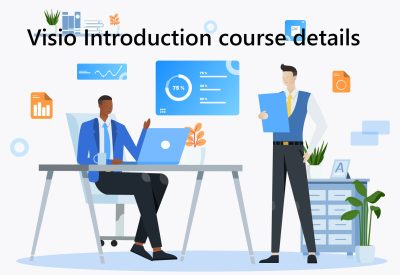
Visio Introduction Training Course Details
Course Location : Face to face group / public & onsite training available. Virtual training courses available.
Class Size : As a guide we recommend class sizes to be no more than eight.
Virtual / Online training Format : Teams or Zoom.
Tailored Course Content : Our introduction Visio courses can be tailored to your requirements – Get In Touch
Tailored Courses : We offer a free consultancy service to help tailor the course to meet your requirements.
Centre and Services
Comfortable & modern facilities
Unlimited access to our online training manuals
Complimentary lunch
Courses delivered by Certified Trainers
Microsoft & CPD courses available
Our Trainers
Jane, one of our lead Visio trainers, has many years of delivering Visio at all levels levels.
All our trainers are encouraged to become Microsoft Accredited within their first year of working at Mouse Training.
Our instructors are very approachable, making the driest subject matter fun.
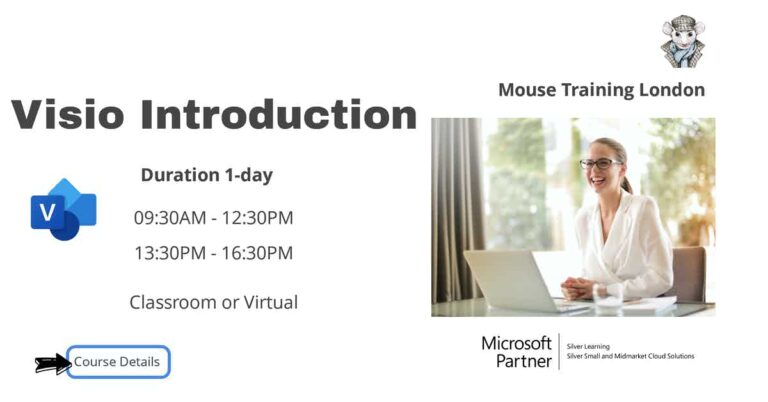
On Completion of Visio Introduction Training Course
- Work with the Visio Interface
- Working with the Ribbon
- Modify Diagram Shapes
- Modernised shapes for Office Layouts
- Quick Styles
- Create Process Diagrams
- Represent an Organisation Hierarchy
- Design a Custom Stencil
- Design Styles and Templates
- Themes
- Theme Variants
- Design a Floor Plan
- Print Your Drawings
Microsoft Visio Training Introduction Course Outline
- The Visio Interface
- Customising the Ribbon
- Quick Access Toolbar
- Using Task Panes
- Create a New Diagram
- Understand Visio Versions
- Explore new available templates
- Manage Shapes
- Format Shapes
- Add a Quick Style to a shape
- Draw Basic Shapes
- Enhance Basic Shapes
- Modernised shapes for Office Layouts
- Create a Flowchart
- Apply Page Styles
- Create a Cross-Functional Flowchart
- Create a Workflow Diagram
- Add Shapes to a Diagram
- Manipulate Shapes
- Change shape gallery
- Add Text
- Format Text
- Change Shape Gallery
- Change the Stacking Order
- Create a Sub Process
- Duplicate page
- Validate your connections
- Use containers to display your data
- Create an Organisation Chart
- Modify an Organisation Chart
- Create an Organisation Chart from External Data
- Create a Custom Stencil
- Customize a Stencil Master
- Define a New Style
- Create a Template
- Borders and Titles
- Themes
- Theme Variants
- Backgrounds
- Create an Office Layout
- Work with Layers
- Print a Visio Drawing
Is this Visio Introduction Course for You?
Don’t panic, you do not need any previous experience of Microsoft Visio to attend this course.
Give us a call, our admin team will be delighted to assist in making sure you are on the correct course.


