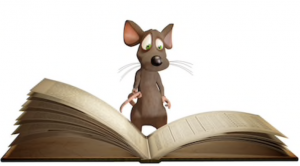Microsoft Excel 365 Part 1 Training Course
Table of Contents
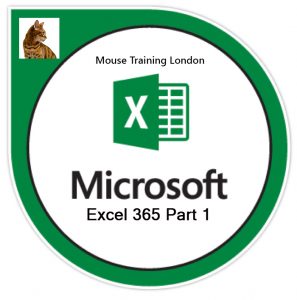
Excel 365 Part 1 Training Course Overview
Our Excel 365 Part 1 Training course is intended to help all users creating a new spreadsheet, working with basic formulas and functions, and making a spreadsheet look professional and presentable.
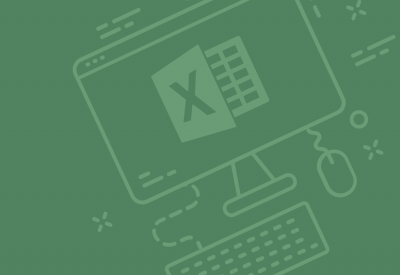
Course Details
Course Duration: 1 day
Course Availability: Monday – Saturday
Course Types: Group booking, 1-2-1 sessions, online, Bespoke & Public Courses
Course Availability: Monday – Saturday

Excel 365 Part 1 Course Details
Course Location: This Microsoft Excel 2019 Power Pivot DAX training course can be delivered either at our London training venue, online or at your offices.
Tailored Course Content: Course content can be customised to meet your specific requirements, with scheduled dates to suit you.
Tailored Courses: We offer a free consultancy service to help tailor your course to meet your requirements.
Rate: £220+VAT
Centre and Services
Comfortable & modern facilities
Unlimited access to our online training manuals
Complimentary lunch
Courses delivered by Certified Trainers
Microsoft & CPD courses available
Microsoft Excel 365 Part 1 Course Outline
- Launching Excel 365
- The Excel Online Interface
- Creating a New Workbook
- Closing Excel Online
- What are Spreadsheets, Worksheets and Workbooks?
- What are Columns, Rows, Cells and Ranges?
- Navigating in Excel
- Keyboard Navigation Options
- Excel Formulas
- Opening a Workbook
- Editing Your Workbook in Excel Desktop
- Accessing Save Options
- Using the Accessibility Checker
- Printing a Workbook
- Sharing a Workbook
- Using Tell me what you want to do
- Accessing Advanced Help Options
- Getting Accessibility Help
- The Formula Bar
- Elements of an Excel Formula
- Mathematical Operators
- The Order of Operations
- Types of References
- A closer look at Formulas
- About Functions
- Creating a Function with AutoComplete
- Using the Insert Function Dialog Box
- Using AutoSum
- Viewing AutoSum Calculations in the Status Bar
- Automatic Workbook Calculations
- Selecting Cells
- The Cut, Copy and Paste Commands
- Using Paste Options
- Moving Data with Drag and Drop
- The Undo and Redo Commands
- Using AutoFill
- Using Flash Fill
- Inserting Rows and Columns
- Deleting Rows and Columns
- Clearing Data from Cells
- Changing Column Width and Row Height
- The Hide and Unhide Options
- The difference between Sorting and Filtering
- Sorting Data
- Enabling Filtering
- Using the Filter Dialog Box
- Using Text Filters
- Clearing a Filter