Apple Photo and Keynote
Apple Photo and Keynote Training Course
Table of Contents

Apple Photo and Keynote Training Course Overview
Our Photo and Keynote training course is ideal for those wishing to unleash the power of these two great Apple applications.
Photo – Apple Photos has been engineered from the ground up to help you keep your growing library organised and accessible. Powerful and intuitive editing tools help you perfect your images.
Keynote – Keynote makes it simple to create and deliver beautiful presentations. Keynote employs powerful tools and dazzling effects that bring your ideas to life.

Apple Photo and Keynote Five Key Topics
- Organise your photos library into albums
- Editing images
- Create Keynote slides
- Save time using master slides and themes
- Delivering a Keynote presentation

Training Course Details
Course Duration : 1 day
Course Availability : Monday – Saturday
Course Types : Group booking, 1-2-1 sessions, Bespoke & Public Courses
Training Times : Our introduction Publisher courses run run from 09:30 to16:30, course registration 09:00 – 09:30, refreshments available throughout the day. A buffet lunch is available – please discuss with the team.
Facilities : A relaxed environment, air conditioned training rooms, note pads, pens and unlimited access to our online course materials.
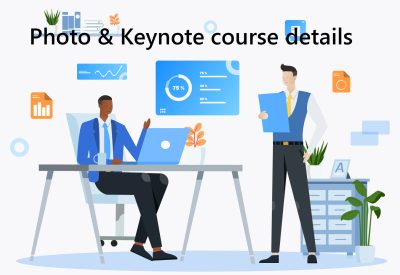
Apple Photo and Keynote Training Course Details
Course Location : Face to face group / public & onsite training available. Virtual training courses available.
Class Size : As a guide we recommend class sizes to be no more than eight.
Virtual / Online training Format : Teams or Zoom.
Tailored Course Content : Our Apple Photo & Keynote course can be tailored to your requirements – Get In Touch
Tailored Courses : We offer a free consultancy service to help tailor the course to meet your requirements.
Centre and Services
Comfortable & modern facilities
Unlimited access to our online training manuals
Complimentary lunch
Courses delivered by Certified Trainers
Microsoft & CPD courses available
Our Trainers
Liz, one of our Apple Keynote trainers, has over many years of delivering Apple Applications.
All our trainers are encouraged to become accredited within their first year of working at Mouse Training.
Our instructors are very approachable, making the driest subject matter fun.
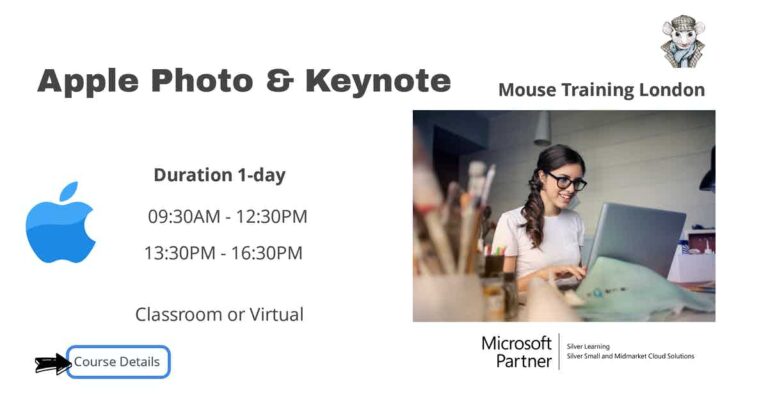
On Completion of Apple Photo and Keynote Training Course
- Create a Keynote presentation
- Use Keynote master slides and themes to avoid repetitive formatting
- Deliver a winning presentation
- Organise your Photos
- Edit and adjust images
- Share Photos
Apple Photos and Keynote Course Outline
Photos
Keynote
- Touring the Photos interface
- Adding pictures from your camera
- Converting your iPhoto or Aperture library into Photos
- Searching the Photos library
- Marking a picture as a favourite
- Creating Albums and Smart Albums
- Preparing to edit
- Cropping, rotating and flipping a photo
- Using basic adjustments and Enhance
- Exploring detailed adjustments
- Browsing filters
- Retouching a photo
- Converting a photo to black and white
- Copying and pasting adjustments
- Sharing directly to social networks
- Emailing photos
- Moving photos to other devices using AirDrop
- Using iCloud Photo Sharing
- Creating a slideshow
- Making a print
- Creating greeting cards, books and calendars
- Reviewing the Projects tab
- Opening a file and exploring the user interface
- Creating a new presentation
- Working with Keynote themes
- Working with master slides
- Editing slides and master slides in Keynote
- Working with placeholders
- Editing master slides to change themes
- Adding text to slides
- Formatting text on a slide
- Working with built-in shapes
- Using advanced shape formatting
- Connecting objects with connection lines
- Inserting hyperlinks
- Inserting and formatting tables on a slide
- Exploring different chart types
- Working with chart data
- Using interactive charts
- Copying charts from Numbers
- Importing files to the Media Browser
- Inserting graphic images
- Inserting movie and audio files
- Applying image adjustments
- Aligning and distributing objects on a slide
- Using slide and master guides
- Understanding stacking order
- Applying slide transitions
- Creating transitions with special effects
- Using Magic Move
- Using the Setup Inspector
- Organising and playing a slideshow
- Jump to a Slide
- Adding and using slide notes
- Using the presenter display in Keynote
- Recording narration
- Using remote control
- Saving your presentation as a PowerPoint file
- Exporting to PDF
Is this Apple Photo & Keynote Course for You?
Give us a call, our admin team will be delighted to assist in making sure you are on the correct course.


