Apple Pages Training Course
Table of Contents
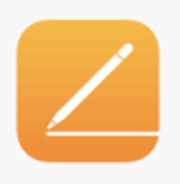
Apple Pages Training Course Overview
Our Apple Pages training course is ideal if you want to unleash the power of Pages, a powerful word processor that gives you everything you need to create documents that look beautiful. And read beautifully.
Pages lets you work seamlessly between Mac and iOS devices. And even work effortlessly with people who use Microsoft Word.
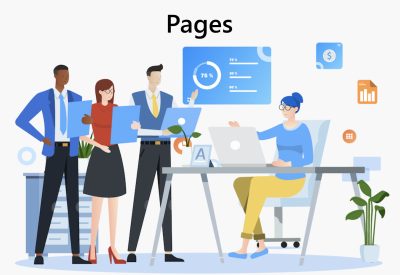
Apple Pages Five Key Topics
- Create and Save Pages documents
- Formatting text
- Use Pages Styles
- Create Tables
- Printing Pages documents
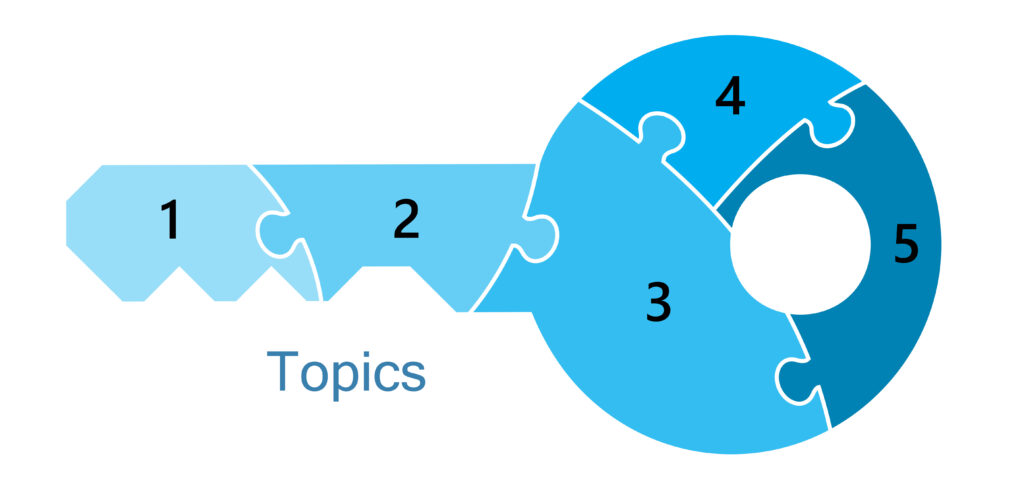
Training Course Details
Course Duration : 1 day
Course Availability : Monday – Saturday
Course Types : Group booking, 1-2-1 sessions, Bespoke & Public Courses
Training Times : Our introduction Publisher courses run run from 09:30 to16:30, course registration 09:00 – 09:30, refreshments available throughout the day. A buffet lunch is available – please discuss with the team.
Facilities : A relaxed environment, air conditioned training rooms, note pads, pens and unlimited access to our online course materials.
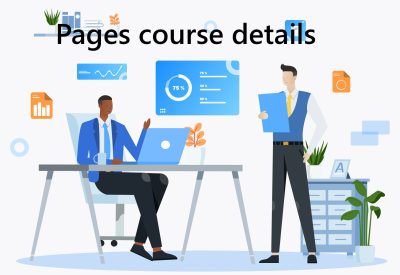
Apple Pages Training Course Details
Course Location : Face to face group / public & onsite training available. Virtual training courses available.
Class Size : As a guide we recommend class sizes to be no more than eight.
Virtual / Online training Format : Teams or Zoom.
Tailored Course Content : Our Apple Pages course can be tailored to your requirements – Get In Touch
Tailored Courses : We offer a free consultancy service to help tailor the course to meet your requirements.
Centre and Services
Comfortable & modern facilities
Unlimited access to our online training manuals
Complimentary lunch
Courses delivered by Certified Trainers
Microsoft & CPD courses available
Our Trainers
Liz, one of our lead Apple Pages trainers, has over many years of delivering Apple Applications.
All our trainers are encouraged to become accredited within their first year of working at Mouse Training.
Our instructors are very approachable, making the driest subject matter fun.
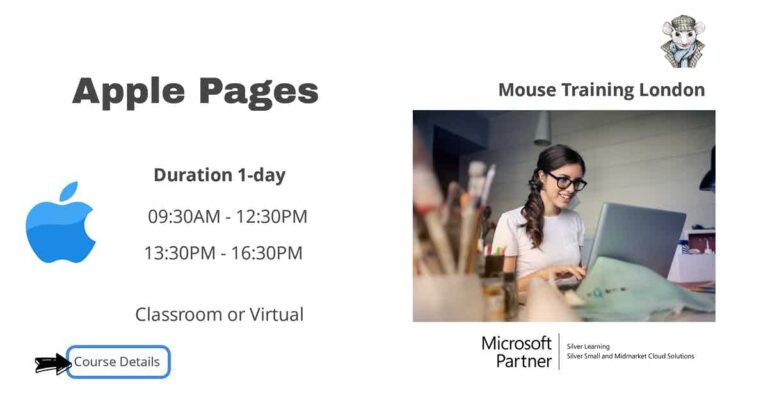
On Completion of Apple Pages Training Course
- Open documents
- Create and Edit documents
- Save documents
- Work with Templates and Placeholders
- Format documents
- Page Formatting
- Work with Text
- Use Styles
- Use Rulers and Tabs
- Create Lists
- Create Tables
- Create Charts
- Add Images and Other Media
- Manipulate Images and Other Objects
- Work with Shapes
- Add Internet, Email and Document links
- Print documents
- Export documents
Apple Pages Course Outline
- Using a template vs. starting from scratch
- Preparing images
- Preparing graphics
- Writing text in Pages
- Organising assets in the finder
- Moving around within a document
- Showing or hiding a document’s layout
- Displaying pages side by side
- Zooming in and out of a document
- Displaying word count and other document statistics
- Displaying a document’s file information
- Saving a document
- Reverting to last saved version
- Backing up the previous version
- Using a template
- Editing an image placeholder
- Creating an image placeholder
- Replacing placeholder text
- Creating a text placeholder
- Creating your own template
- Specifying a default template
- Choosing page size and orientation
- Formatting left and right pages differently
- Formatting a document in multiple columns
- Dividing a document into chapters or sections
- Specifying section attributes
- Creating a common background image for multiple pages
- Adding document headers and footers
- Deleting pages
- Modifying text columns
- Inserting a column break
- Varying the number of text columns on a page
- Inserting pre-formatted pages into a document
- Saving a Pages format to insert in another location
- Managing saved page formats
- Inserting Pages numbers
- Changing the starting page number for a document or section
- Inserting the date or time
- Inserting footnotes
- Apply colours and gradients to document background
- Entering and editing text
- Changing font, size and colour
- Adjusting space between text characters
- Changing text alignment
- Combining text characters with ligatures
- Typing special characters and symbols
- Adding text shadows
- Add a dropped capital to text
- Using Spell Check
- Finding and replacing text
- Paragraph styles
- Specifying a style for the following paragraph
- Character styles
- List styles
- Copying and pasting styles
- Importing styles from another document
- Using the document rulers
- Changing paragraph indentation
- Numbered lists
- Bulleted lists
- Ordered Lists
- Creating a table
- Adding and deleting table rows and columns
- Merging and splitting table cells
- Moving or copying table cells
- Formatting table and table cell borders
- Changing table backgrounds
- Adding an image inside a table cell
- Choosing a chart type
- Entering or editing chart data
- Formatting axis labels and the legend
- Displaying a grid behind chart data
- Changing chart colours and borders
- Adjusting the distance between chart bars and wedges
- Adding descriptive text to a chart
- Adding an image to a document
- Adding an image inside a text box or shape
- Adding a movie to a document
- Adding a sound file to a document
- Masking a portion of an image
- Creating an image placeholder
- Creating a common background image for multiple pages
- Resizing an object
- Flipping an object
- Adjusting an object’s transparency
- Fixing an object on a page
- Moving fixed objects forward or backward
- Adding Captions and Titles to images, shapes and objects.
- Adding a shape
- Changing the border style of a shape
- Adding an image or text inside a shape
- Adding a hyperlink to a Web page
- Adding an email hyperlink
- Adding a bookmark hyperlink
- Editing a hyperlink
- Page setup
- Previewing a document before printing
- Printing a document
- Exporting a document for use in another application
- Exporting a document as a PDF file
- Exporting a document as a text file
- Exporting a document as an HTML page
Is this Apple Pages Course for You?
Give us a call, our admin team will be delighted to assist in making sure you are on the correct course.


