Apple macOS Big Sur
Apple macOS Big Sur Training Course
Table of Contents

Apple macOS Big Sur Training Course Overview
Our Apple macOS Big Sur training course is for those who are new to Apple Mac or upgrading from earlier Apple operating systems.
Big Sur is a substantial upgrade of the macOS, reworking the design of the entire operating system, bringing in new elements from iOS and iPadOS such as grouped notifications and redesigned widgets and introduces a number of new features specific to the desktop.

Apple macOS Big Sur Five Key Topics
- Working with files and folders
- Managing the Dock
- Handy Mac shortcut keys
- Manage Control Center, Notification Center and Widgets
- Mac System Preferences

Training Course Details
Course Duration : 1 day
Course Availability : Monday – Saturday
Course Types : Group booking, 1-2-1 sessions, Bespoke & Public Courses
Training Times : Our introduction Publisher courses run run from 09:30 to16:30, course registration 09:00 – 09:30, refreshments available throughout the day. A buffet lunch is available – please discuss with the team.
Facilities : A relaxed environment, air conditioned training rooms, note pads, pens and unlimited access to our online course materials.

Apple macOS Big Sur Course Details
Course Location : Face to face group / public & onsite training available. Virtual training courses available.
Class Size : As a guide we recommend class sizes to be no more than eight.
Virtual / Online training Format : Teams or Zoom.
Tailored Course Content : Our macOS Big Sur course can be tailored to your requirements – Get In Touch
Tailored Courses : We offer a free consultancy service to help tailor the course to meet your requirements.
Centre and Services
Comfortable & modern facilities
Unlimited access to our online training manuals
Complimentary lunch
Courses delivered by Certified Trainers
Microsoft & CPD courses available
Our Trainers
Liz, one of our Apple macOS Big Sur trainers, has over many years of delivering Apple Applications.
All our trainers are encouraged to become accredited within their first year of working at Mouse Training.
Our instructors are very approachable, making the driest subject matter fun.
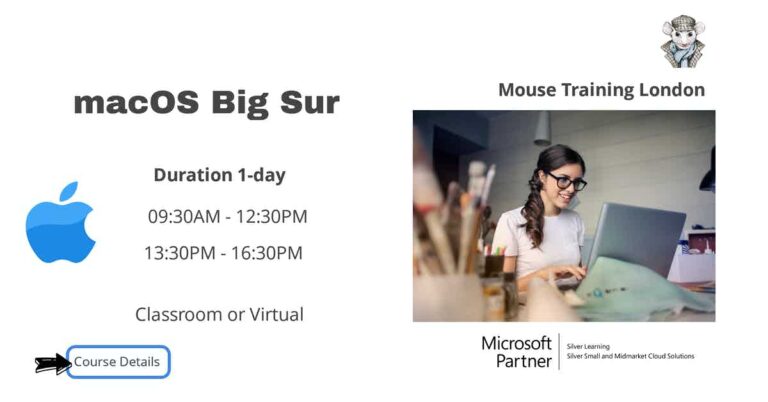
On completion of Apple macOS Big Sur Training Course
- Organise the Desktop
- Set Finder Preferences
- Manage Files and Folders
- Search using Spotlight
- Launch and quit applications
- Work with Mail, Contacts and Calendar
- Use Internet and Safari
- Manage Applications
- Use the Notification Centre
- Set System Preferences
Apple macOS Big Sur Training Course Outline
- Upgrading and running Big Sur for the first time
- Windows, Menus and the Taskbar
- Organising items on the Desktop
- Changing the Desktop Wallpaper
- Mission Control and Split View
- Full Screen Mode
- Notification Center and Widgets
- Control Center
- Gesture control; mouse and trackpad
- Modifier Keys and Keyboard Shortcuts
- Using Siri on your Mac
- Adding external Disks
- Displaying Server
- Adding Favourites, Shared, Devices and Tags
- Sidebar options
- Using the Universal clipboard
- Browsing Folders
- Folder Structures
- Using the Home Folder
- Getting Information about Files and Folders
- Creating, Copying, Moving and Renaming Files and Folders
- Using Folder Shortcuts and File Aliases
- Deleting files using the Trash
- Secure Delete
- Using Tabs to organise the Finder Window
- Using Quick Look to view a file without opening it
- Making use of Files everywhere – Cross-device Copying
- Managing files, using Optimised Storage
- Searching for files using Spotlight
- Tagging Files for quick search ability
- Understanding the Apple ID and iCloud Accounts
- Creating an Apple ID or iCloud Account
- Launching and Quitting Applications
- Accessing Application Preferences
- Organising Applications in the Dock and customising the Dock
- Multi-tasking between multiple applications
- Saving files in an application
- Zipping and Unzipping archive Files
- Setting up accounts for Mail, Contacts and Calendar
- Sending and Receiving Mail
- Working with Attachments with Mark-up and Mail Drop
- Mail in Full-Screen Mode
- Creating Calendar Appointments
- Entering Contacts
- Automatic Contact and Event detection in Mail
- Working with Messages
- Pin your conversations
- Memoji and Mentions
- Browsing the Web with Safari
- Customise your Start Page
- Working with Tabs
- Bookmarking Websites
- Downloading Files
- Privacy and Security in Safari
- Saving Passwords
- Safari Extensions
- Using the App Store to install Applications and Update Applications
- Updating purchased Applications from the App Store
- Installing software from other mediums
- Working with Notifications
- Working with the Today view in Notification Centre
- Sharing with Networks
- Sharing Files, Printers and screen Control over a Local Network
- Sharing files quickly with AirDrop
- Using Handoff to transfer tasks between an iPhone and a Mac
- Understanding Backups and Archives
- Setting up a Time Machine backup and Restoring Files
- Turning on the Firewall
- Changing the Login Password
- Setting Multiple User Accounts
- Privacy Options and Privacy Report
- Customising the Dock
- Language and Region Settings
- Display Options
- Working with Multiple Displays
- Energy Saver Settings
- Setting up the Keyboard, Mouse and Trackpad
- Managing Printers
- Dictation
- Parental Control
- Setting the Date and Time
Is this Apple macOS Big Sur Course for You?
Give us a call, our admin team will be delighted to assist in making sure you are on the correct course.


