Keynote Numbers and Pages
Apple Keynote, Numbers and Pages Training Course
Table of Contents

Apple Keynote, Numbers and Pages Training Course Overview
Our Apple Keynote, Numbers and Pages training course is ideal if you want to unleash the power of these popular Apple applications to create better documents, spreadsheets and presentation.
Maximise your productivity the Apple way.
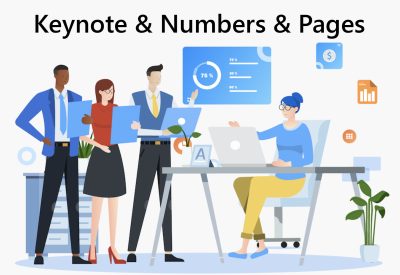
Apple Keynote, Numbers and Pages Five Key Topics
- Create engaging presentations with Keynote
- Use a custom Theme
- Create documents with Pages
- Create spreadsheets with Numbers
- Add charts to your documents

Training Course Details
Course Duration : 1 day
Course Availability : Monday – Saturday
Course Types : Group booking, 1-2-1 sessions, Bespoke & Public Courses
Training Times : Our introduction Publisher courses run run from 09:30 to16:30, course registration 09:00 – 09:30, refreshments available throughout the day. A buffet lunch is available – please discuss with the team.
Facilities : A relaxed environment, air conditioned training rooms, note pads, pens and unlimited access to our online course materials.
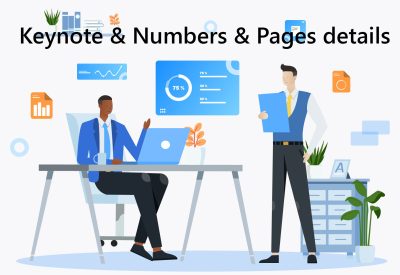
Apple Keynote, Numbers and Pages Training Course Details
Course Location : Face to face group / public & onsite training available. Virtual training courses available.
Class Size : As a guide we recommend class sizes to be no more than eight.
Virtual / Online training Format : Teams or Zoom.
Tailored Course Content : Our Apple Keynote Numbers & Pages course can be tailored to your requirements – Get In Touch
Tailored Courses : We offer a free consultancy service to help tailor the course to meet your requirements.
Centre and Services
Comfortable & modern facilities
Unlimited access to our online training manuals
Complimentary lunch
Courses delivered by Certified Trainers
Microsoft & CPD courses available
Our Trainers
Liz, one of our lead Apple Keynote trainers, has over many years of delivering Apple Applications.
All our trainers are encouraged to become accredited within their first year of working at Mouse Training.
Our instructors are very approachable, making the driest subject matter fun.
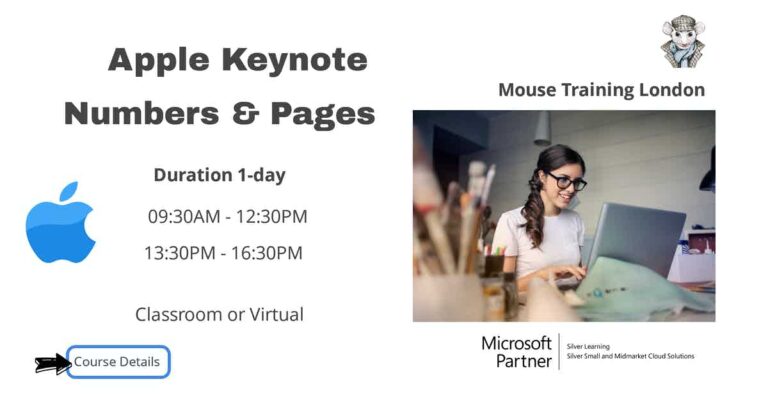
On Completion of Apple Keynote, Numbers and Pages Training Course
- Work with Keynote
- Add Photos, Charts and Sound
- Add Video and Animation
- Create a Custom Theme
- Import from PowerPoint and Work with Charts
- Rehearse and Deliver a Presentation
- Publish your Presentation
- Work with Pages
- Build a Report
- Create a Newsletter
- Create Promotional Materials
- Work with Numbers
- Create an Event Planner
- Create Advanced Spreadsheets
- Create Advanced Charts
Apple Keynote, Numbers and Pages Course Outline
- Opening Keynote
- Choosing a Theme and Slide Size
- Selecting a Master Slide
- Outlining a Presentation
- Pasting Text into an Outline
- Formatting Text
- Customising a Layout
- Adding a Table
- Calculating the Value of Table Cells
- Fixing Spelling Errors
- Adding Photos
- Enhancing Photos in Keynote
- Customising Photo Layouts
- Making Part of a Photo Transparent
- Adding Hyperlinks and Navigation
- Adding a Chart
- Adding Audio
- Adding a Global Transition
- Reducing the Presentation File Size
- Saving Media with Your Presentation
- Creating Builds to Reveal Text and a Table
- Creating Interleaved Builds
- Creating Graphs and Charts
- Creating a Smart Build
- Creating Custom Animations
- Adding Sound to a Build
- Creating Transitions Between Slides
- Creating 2D and 3D Animations
- Creating Object Effect Transitions
- Using Text Effects Transitions
- Using Magic Move
- Using Video in a Slideshow
- Configuring Preferences
- Running a Presentation
- Pausing and Resuming a Slideshow
- Preparing an Empty Theme
- Creating a Title Slide
- Creating a Photo Master
- Saving and Sharing Themes
- Applying a Custom Theme
- Importing a PowerPoint Presentation
- Animating a Title Slide
- Cleaning up a Chart
- Enhancing and Animating a Chart
- Improving Title Text
- Animating a Table
- Animating a Column Chart
- Animating a Pie Chart
- Changing a Chart Style
- Animating a 3D Area Chart
- Adding Content from a Word Document
- Saving a PowerPoint or PDF File
- Reviewing with Light Table View
- Adding Comments
- Adding and Printing Presenter Notes
- Indexing a Presentation with Spotlight
- Rehearsing a Presentation
- Giving a Presentation with a Portable Computer
- Using an iPhone or iPod as a Remote Control
- Creating a Self-Running Slideshow Presentation
- Printing Hand-outs
- Exporting as PDF
- Exporting to PowerPoint
- Exporting Images
- Exporting to QuickTime
- Exporting to an iPod
- Exporting to HTML
- Sending to YouTube
- Sharing a Presentation with other applications
- Opening Pages
- Choosing a Template
- Writing in Full-Screen Mode
- Replacing Placeholder Text
- Formatting Text and Lists Using Styles
- Adding Graphics
- Proofreading a Document
- Creating Addressed Envelopes
- Opening an Existing File
- Tracking Changes
- Using Comments
- Inserting a Cover Page
- Managing Section Breaks
- Adjusting Margins
- Starting Chapters on Right-facing Pages
- Adding a Footer
- Formatting Text and Lists Using Styles
- Updating a Paragraph Style
- Using Character Styles
- Formatting a List Using List Styles
- Adding a Table of Contents
- Choosing a Newsletter Template
- Working with a Template
- Formatting the Title
- Building the First Page
- Laying out More Pages
- Inserting a Page into a Layout
- Completing the Layout
- Exporting to PDF
- Customising the Media Browser
- Creating a Brochure
- Modifying a Masked Image
- Adjusting Text to Fit a Layout
- Group and Edit an Object
- Connecting Text Boxes
- Format a Hyperlink
- Creating a Flyer
- Adding Sound to a Pages Document
- Saving a Flyer as a Template
- Opening Numbers
- Choosing a Template
- Working with Sheets
- Working with Tables
- Importing Spreadsheet Data
- Formatting a Table
- Using Table Styles
- Using Formulas and Functions
- Adding Media
- Printing and Exporting a Spreadsheet
- Choosing a Template
- Adding Media to a Spreadsheet
- Using Address Book Cards
- Editing and Sorting Data in a Table
- Using Checkboxes
- Steppers and Sliders
- Modifying and Saving Table Styles
- Organising Information Using Table Categories
- Formatting a Time report
- Performing Calculations with Variables
- Referencing Data
- Formatting Displayed Data
- Using Advanced Formulas with Functions
- Creating a Stacked 3D Bar Chart
- Displaying a Margin of Error
- Comparing Data in a 2-Axis Chart
- Making a Scatter Chart
Is this Apple Keynote Numbers & Pages Course for You?
Give us a call, our admin team will be delighted to assist in making sure you are on the correct course.


