Switching from PC to Apple Mac Training Course
Table of Contents

Switching from PC to Mac Training Course Overview
Our Switching from PC to Mac training course is ideal if you have or are thinking about switching to an Apple Mac. Over the past few years more and more people have been switching from a PC to Apple Mac.
An Apple Mac is very intuitive, but there are differences, some are obvious like the Recycle Bin and the Trash, others are not. Don’t be like the rest and muddle your way though. With our Switching from PC to Apple Mac course you hit the ground running, as Apple like to say “It’s awesome!“

Switching from PC to Mac Five Key Topics
- Working with files and folders
- Managing the Dock
- Handy Mac shortcut keys
- Mac System Preferences
- Running Windows applications on your Mac

Training Course Details
Course Duration : 1 day
Course Availability : Monday – Saturday
Course Types : Group booking, 1-2-1 sessions, Bespoke & Public Courses
Training Times : Our introduction Publisher courses run run from 09:30 to16:30, course registration 09:00 – 09:30, refreshments available throughout the day. A buffet lunch is available – please discuss with the team.
Facilities : A relaxed environment, air conditioned training rooms, note pads, pens and unlimited access to our online course materials.
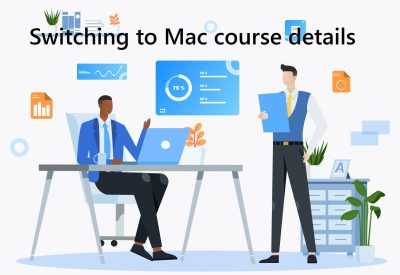
Switching from PC to Mac training course details
Course Location : Face to face group / public & onsite training available. Virtual training courses available.
Class Size : As a guide we recommend class sizes to be no more than eight.
Virtual / Online training Format : Teams or Zoom.
Tailored Course Content : Our Switching PC to Apple course can be tailored to your requirements – Get In Touch
Tailored Courses : We offer a free consultancy service to help tailor the course to meet your requirements.
Centre and Services
Comfortable & modern facilities
Unlimited access to our online training manuals
Complimentary lunch
Courses delivered by Certified Trainers
Microsoft & CPD courses available
Our Trainers
Liz, one of our Apple Switching PC to Apple trainers, has over many years of delivering Apple Applications.
All our trainers are encouraged to become accredited within their first year of working at Mouse Training.
Our instructors are very approachable, making the driest subject matter fun.
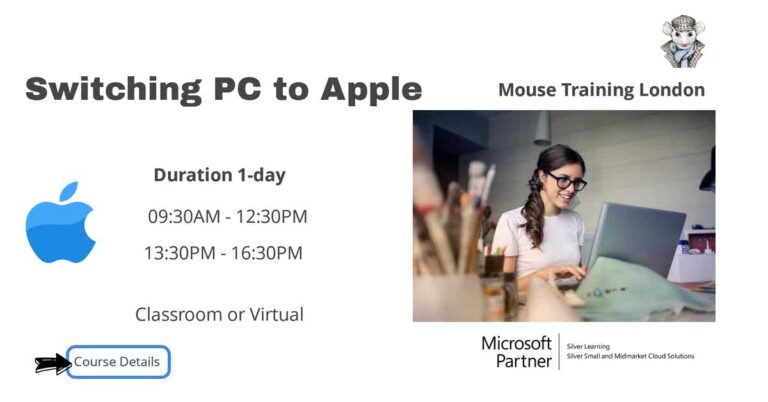
On completion of Switching from PC to Mac Training Course
- Use the Mac keyboard and mouse
- Understand the Mac Interface
- Work with Files and Folders on the Mac
- Search files and folders
- Work with Applications on the Mac
- Move to your new Mac
- Set Mac System Preferences
- Work with Peripherals
- Macs online
- Use VM ware (PC software)
- Use Boot Camp, Mission control, FaceTime and iChat
Switching from PC to Mac Training Course Outline
- What is a Mac?
- What came first? Mac or PC
- What Mac is best for me?
- Mac, MacBook Pro, Mac Mini all explained
- What’s the cost?
- Apple care explained
- Will all my existing files and programs still work?
- Can Windows run on a Mac?
- Can a Mac and PC run side by side?
- Do I have to replace all my existing printers and monitors?
- What’s in the box?
- Starting your new Mac
- New terminology
- Basics of the Mac keyboard
- Using the Mac mouse
- Modifying the mouse controls (right click and gestures)
- Getting to grips with the desktop
- Working with the Apple menus
- Task bar vs. the Apple dock
- Creating dock shortcuts
- What are widgets?
- System tasks
- Controlling Mac windows
- Working with internal and external disks
- System preferences vs Windows control panel
- Previewing files using Quick Look
- Creating, moving and deleting folders
- Alias vs. Shortcuts
- Get Info vs. Properties
- Trash vs Recycle bin
- Managing the Trash
- Searching for files from the Finder toolbar
- Search specific locations
- Searching for hidden items
- Finding files with Spotlight
- Opening applications
- Adding applications to the dock
- Opening multiple applications
- Working with Launchpad
- Dealing with save and open dialogs
- Creating custom widgets using web clips
- Terminating a frozen application
- Installing and uninstalling applications
- Setting up user accounts
- Using the guest account
- Working with passwords
- Setting up Mac Mail accounts
- Transferring mail and address books
- Transferring and managing files
- Customising the appearance
- Adjusting sound options
- Date and Time settings
- Adjusting Spotlight preferences
- Energy saving options
- Installing and configuring a printer
- Printing
- Writing files to disk and creating a burn folder
- Working with scanners and other digital devices
- Connecting to a network
- Networking basics
- Opening Safari
- Top sites, Reading list and Bookmarks
- RSS feeds Explained
- Why use VM ware?
- Parallels explained
- Installing Parallels
- Configuring Parallels
- Installing Windows clients
- Running Windows Office with Mac apps side by side
- Boot Camp
- VLC media player
- Mission control
- FaceTime
- iChat
Is this Apple Switching PC to Apple Course for You?
Give us a call, our admin team will be delighted to assist in making sure you are on the correct course.


